Ensure New Sales Reps Have a Territory Assigned
Promote sales team productivity by never missing territory assignment for new sales reps.
💼 Business Problem
Assigning territories to quota-carrying sales reps as soon as they are hired is critical, as delays in these assignments will force the sales strategy team to push out their monthly quotas, since they are unable to hold them accountable. Relying on email reminders to identify when there’s a new rep doesn’t work for many organizations, as they tend to get buried in overfull inboxes.
This also adds additional toil for the managers of these sales reps, who often need to manually follow up with territory managers in case someone was completely missed. Overall, this delay leads to increased operational costs for the organization, since sales reps are not immediately equipped with the necessary information and tools to be productive and perform their jobs effectively.
🙌 What Success Looks Like
Managers no longer need to follow up with territory managers to assign territories to new quota-carrying sales hires who may have been missed during the onboarding process. Lastly, equipping sales reps with their territories will contribute to a smoother onboarding experience, as they’ll be equipped with personally relevant context to get set up properly and learn how to perform their jobs effectively.
⚙️ How It Works
The Salesforce application will be leveraged in this usage scenario, however you can apply this process to other CRM applications with some customization.
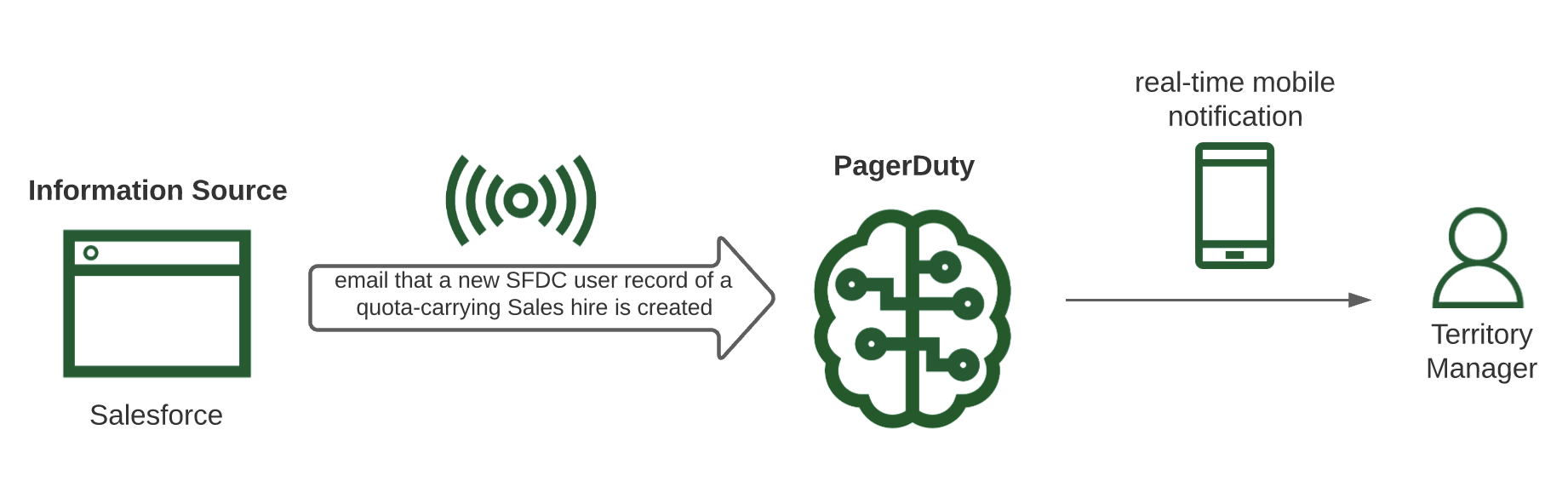
Whenever a new Salesforce user record of a quota-carrying sales hire in Salesforce is created, email notifications are sent to PagerDuty, which in turn, are converted to real-time notifications to territory managers. Once the notification is received, they can then work with their team to plan out and assign territories to these new quota-carrying sales employees.
Here is what the PagerDuty notification looks like:
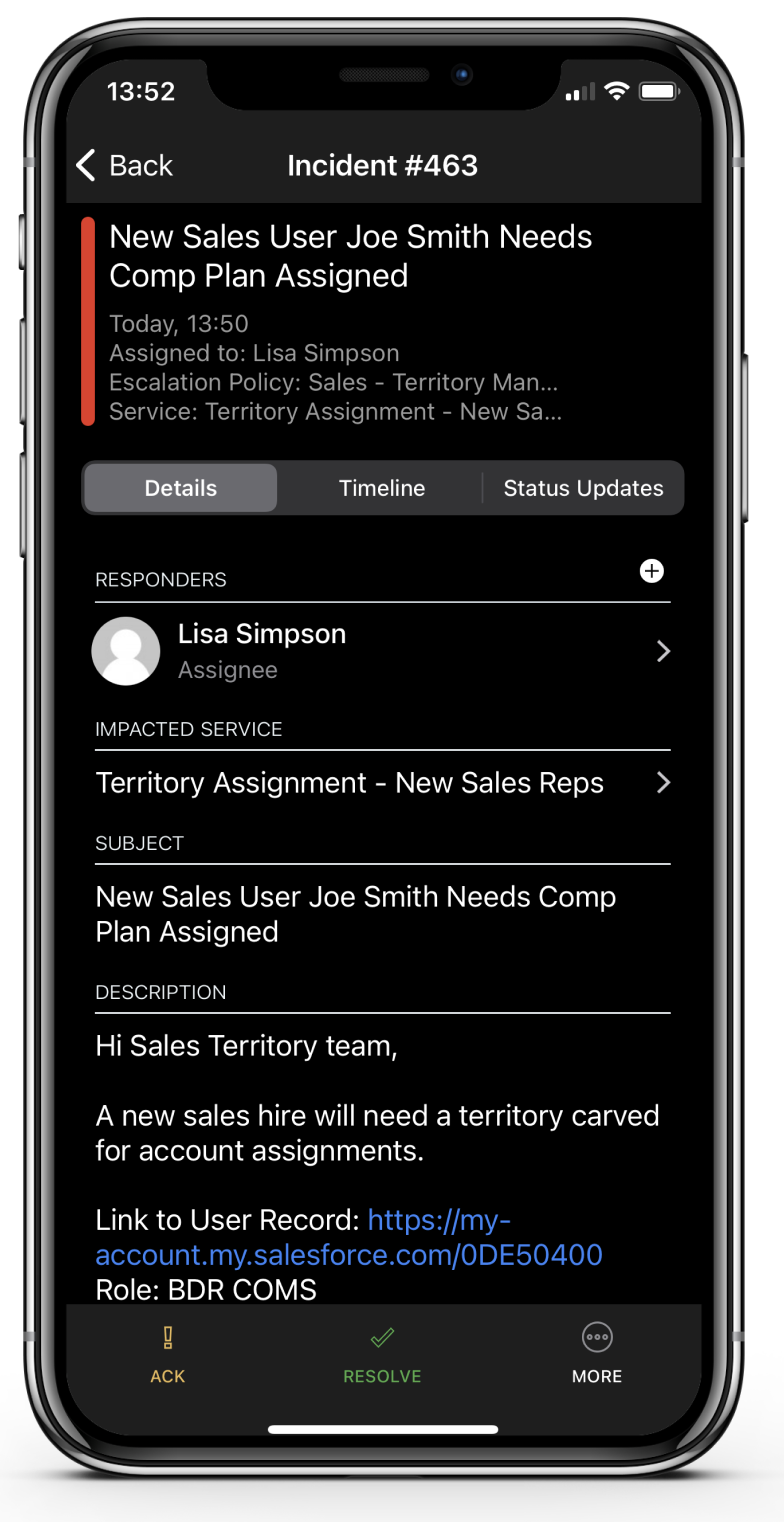
Need a different solution to solve the same business problem? We're here to help. Contact [email protected] and we’ll be in touch!
ℹ️ Step-by-Step Setup
Set Up Your Team
- Have each territory manager configure their user notifications accordingly so they can be immediately notified through their preferred choice via phone.
- Place the entire team on a schedule called “Sales - Territory Managers” adding territory managers and designating shifts amongst them.
- Lastly, add the schedule to an escalation policy called “Sales - Territory Managers” to complete the notification setup. You can optionally place a manager as an added escalation point in case assignments are not acted upon by territory managers within a reasonable amount of time.
Connect the Salesforce Application to PagerDuty
In PagerDuty
- To add the Salesforce Application to PagerDuty, navigate to Services → Service Directory and click +New Service.
- Name your Service “Territory Assignment - New Sales Reps” along with a description.
- On the Assign screen, click Select an Existing Escalation Policy, and search for “Sales - Territory Managers” configured above on the dropdown.
- On the Integrations screen, select Email from the search bar, dropdown or from our most popular integrations list.
- Once you are done entering your service settings, click Create Service.
- You will now be in the service’s integrations tab. Copy your integration email and keep it in a safe place for later use.
In Salesforce
- Set up a workflow rule for the User object to identify whenever a new quota-carrying sales employee has a Salesforce user record created.
- Tie the workflow rule to an email alert, inserting the PagerDuty email integration address into the Additional Emails field.
- Lastly, build an email template tied to the email alert to add in additional field data from Salesforce records into the PagerDuty notification that will be displayed in the request.
Updated about 4 years ago
