Track Competitive Info Changes in Real-time
Keep your team aware in real-time of critical changes in the competitive environment.
💼 Business Problem
As more competitors arise in an industry, competitive intelligence teams today struggle with staying up-to-date on the latest developments in the field. This makes it difficult for them to support sales teams on winning deals, and informing product managers to guide product strategy decision-making. There are numerous information sources to periodically check, whether it's a competitor's pricing page, social media posts, quarterly earnings reports, or job portals. Even if competitive intelligence teams are able to subscribe to these outlets, they are often relayed through an email notification which ultimately gets buried in an always-full, always-noisy email inbox.
This causes unnecessary toil to these teams, who often need to manually sift through all that noise to identify and package critical information that sales and product teams need in order to drive revenue in the business. Delays to update sales battle cards also occur, which poorly positions sales reps with the necessary talking points when talking to prospects who may be evaluating different solutions prior to a purchase, or to existing customers who are churn-risks. It’s essential for businesses to stay up-to-date on the competitive landscape, ensuring that critical competitive information is identified and dispersed within an organization promptly.
🙌 What Success Looks Like
After setting up this workflow using PagerDuty, your Competitive intelligence teams will have a simple, centralized way to stay informed about the latest competitive developments in their industry. An added benefit is that PagerDuty adds accountability to the competitive intelligence process, providing a central record of the timing and ownership of each critical news that comes in, so that the business process can be reviewed as needed.
At the same time, this optimized process ensures no critical news fall through the cracks, or get lost in an email inbox. If the original owner, such as a Product Marketing manager, does not acknowledge the PagerDuty notification (containing the latest competitive news) within a predefined amount of time, PagerDuty will automatically re-assign it to the next person on an escalation chain, such as a director, until it is responded to.
🛠 Related Guides
⚙️ How It Works
The Alphasense application will be leveraged in this usage scenario, however you can apply this process to other competitive intelligence applications with some customization.
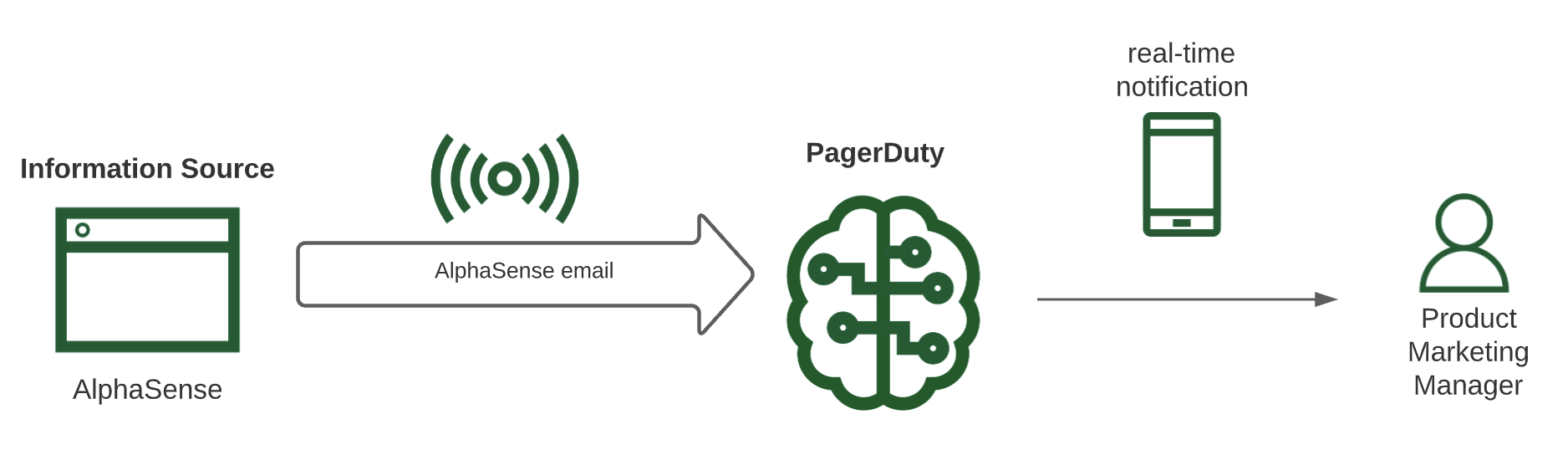
In this response, whenever AlphaSense detects a new document published from a subscribed company, the AlphaSense email is converted to a phone notification sent to the Product Marketing Manager responsible for staying on top of competitive intelligence news.
Here is what the PagerDuty notification looks like:
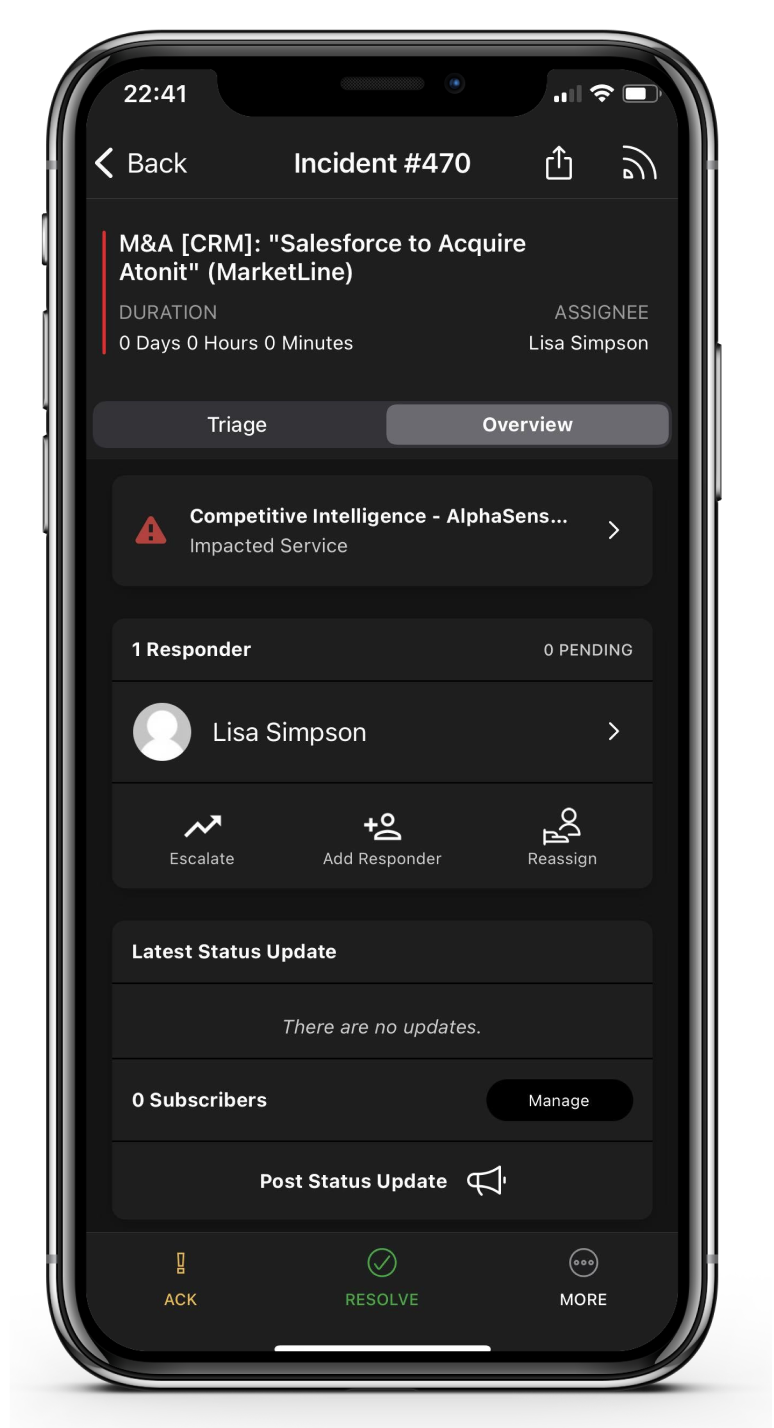
ℹ️ Step-by-Step Setup
Set Up Your Team
- Have each Product Marketing team member configure their user notifications accordingly so they can be immediately alerted through their preferred choice via phone.
- Place the entire team on a schedule called "Product Marketing", adding each member and designating shifts amongst them.
- Lastly, add the schedule to an escalation policy called "Product Marketing" to complete the notification setup. You can optionally place a manager as an added escalation point in case incidents are not acted upon by Product Marketing members within a reasonable amount of time.
Connect AlphaSense to PagerDuty
In PagerDuty
- To add the AlphaSense Application to PagerDuty, navigate to Services → Service Directory and click +New Service.
- Name your service Competitive Intelligence - AlphaSense Alerts along with a description.
- On the Assign screen, click Select an Existing Escalation Policy, and search for Product Marketing configured above on the dropdown.
- On the Integrations screen, select Email from the search bar, dropdown or from our most popular integrations list.
- Once you are done entering your service settings, click Create Service.
- You will now be in the service’s Integrations tab. Copy your integration email and keep it in a safe place for later use.
In Alphasense
- Click on the Watchlists button next to your Company/Ticker search bar.
- Select Add New Watchlist to select the companies you’d like to stay informed about.
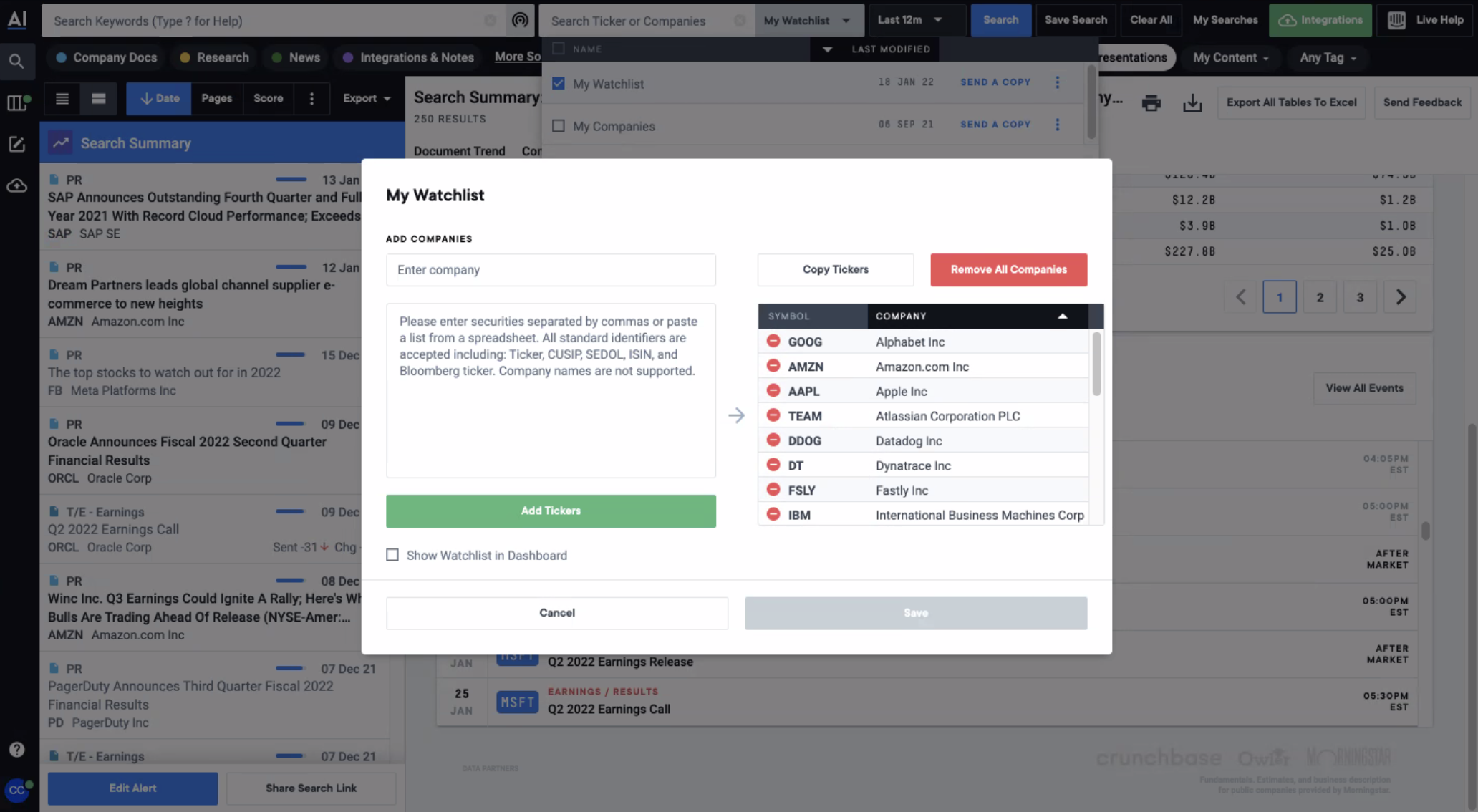
- Go to My Searches > Saved Searches > … > Manage. In the Email Alert Schedule section, enable “Real Time” in order to immediately get PagerDuty notifications once postings are published.
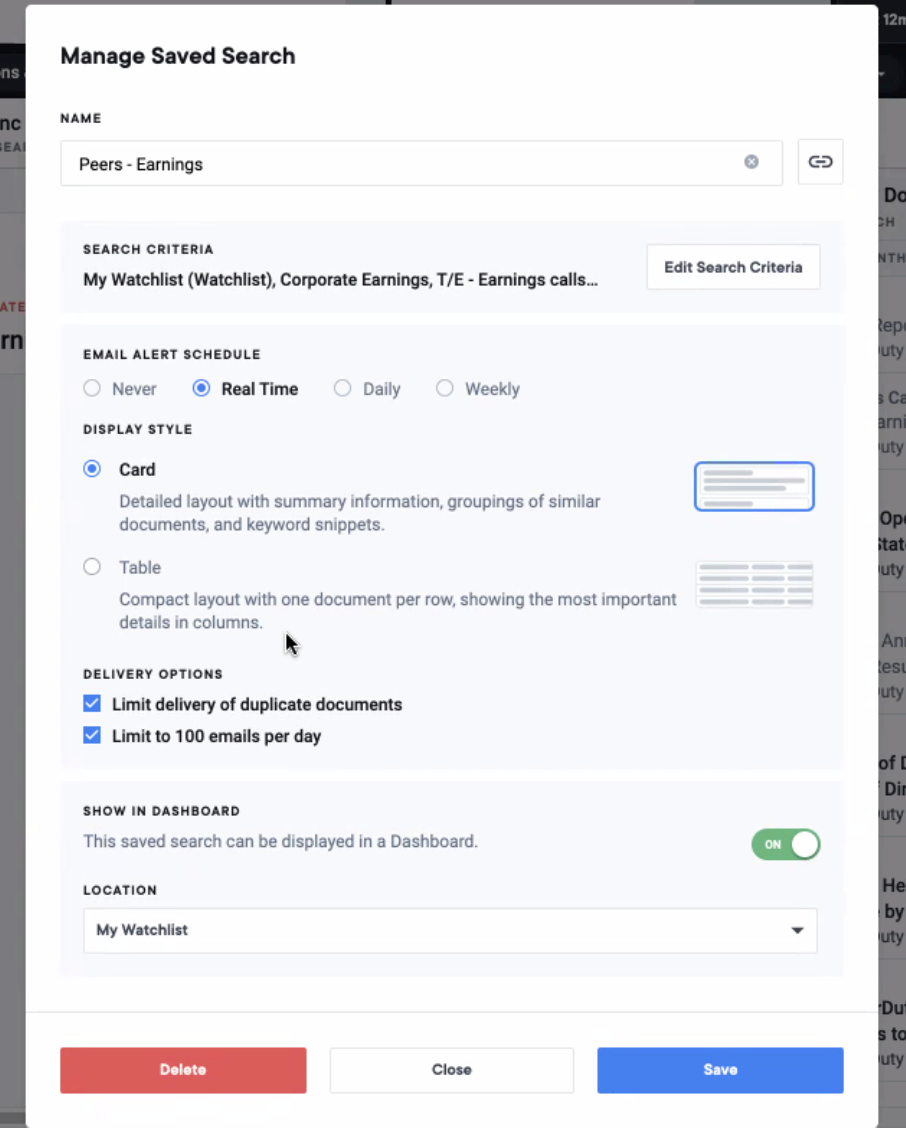
- Create a new saved Search to curate which documents you’d like to subscribe to.
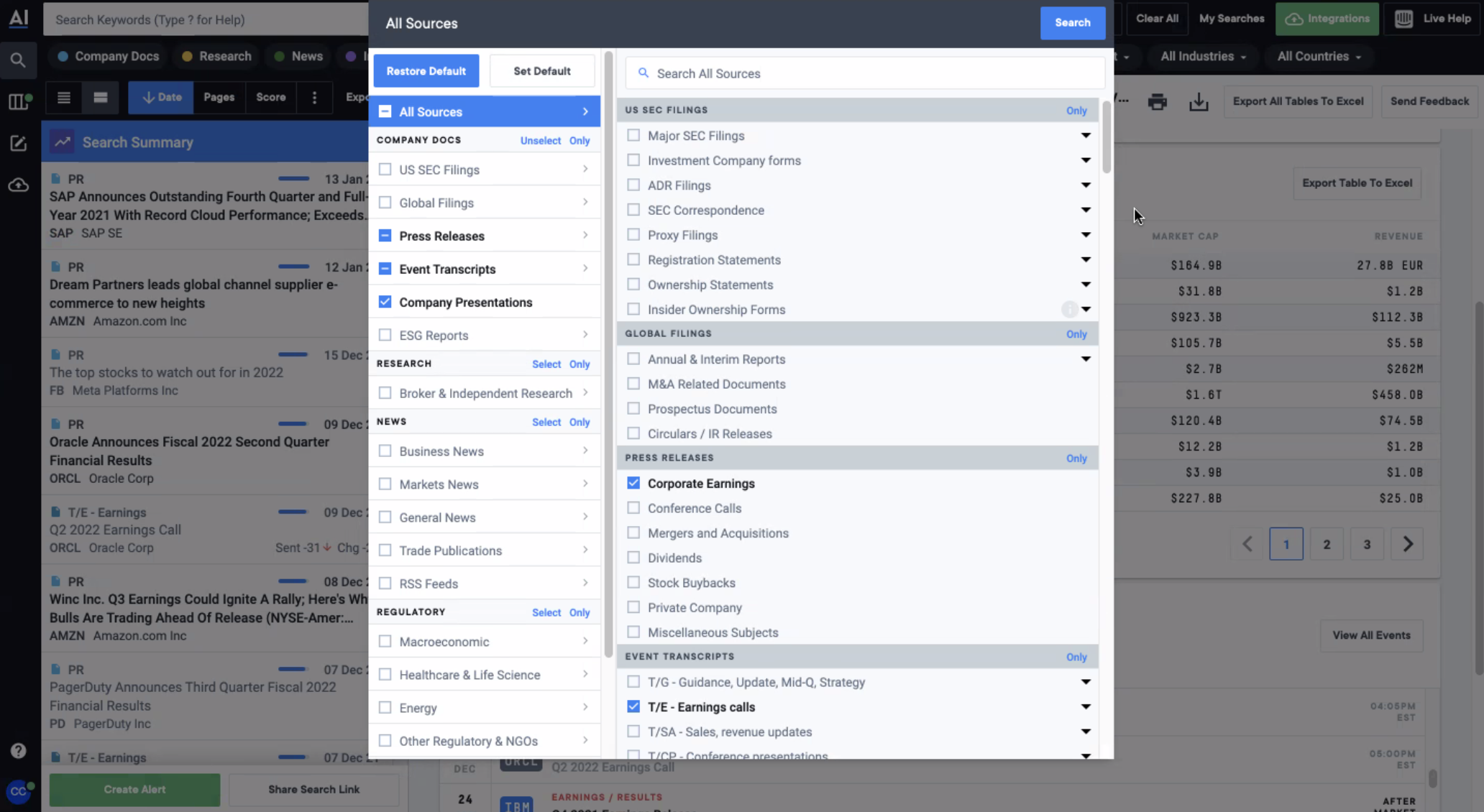
- Lastly, create a forwarding rule in your email account, so that all AlphaSense emails that contains these competitive intelligence information will be forwarded to the PagerDuty integration email.
Updated almost 4 years ago
