Offboard Employees Reliably
Ensure that essential offboarding steps are never missed, and enable nimble handling of time sensitive departures.
💼 Business Problem
As the variety of software systems used in every company has increased, offboarding of employees has become more complex. Combined with the logistical challenges of work-from-home and fully remote workers, it’s more important than ever to have a reliable, seamless, and timely process for offboarding that eliminates opportunities for missed steps and most importantly, security lapses. If offboarding is not handled promptly and meticulously, a business risks security implications due to a terminated employee's un-revoked access of confidential company information.
Additionally, many growing human resources teams use email to send offboarding requests to their IT team; unfortunately, these are easy to lose track of in overflowing inboxes, or can go entirely unhandled if the addressed IT specialist is out of the office or on vacation. This is especially relevant for sensitive and abrupt offboardings. It’s essential to have a way to coordinate between human resources and the IT team, ensuring that access to company digital and physical resources are accurately managed during offboarding.
🙌 What Success Looks Like
After setting up this workflow using PagerDuty, your human resources team will have a simple, standard way to request offboarding of an employee’s access - and it won’t change regardless of IT team makeup, or what specific steps the IT team needs to take for each offboarded employee.
At the same time, the IT team will have a reliable way to manage offboarding requests, ensuring nothing falls through the crack, even during off-hours. If the original owner (such as an IT specialist) of an offboarding task does not respond to the request within a predefined amount of time, PagerDuty will automatically re-assign it to the next person on an escalation chain, such as a manager, until it is being actively worked on.
An added benefit is that PagerDuty adds accountability to the offboarding process, providing a central record of the timing and ownership of each offboarding request so that the business process can be reviewed as needed.
🛠 Related Guides
⚙️ How It Works
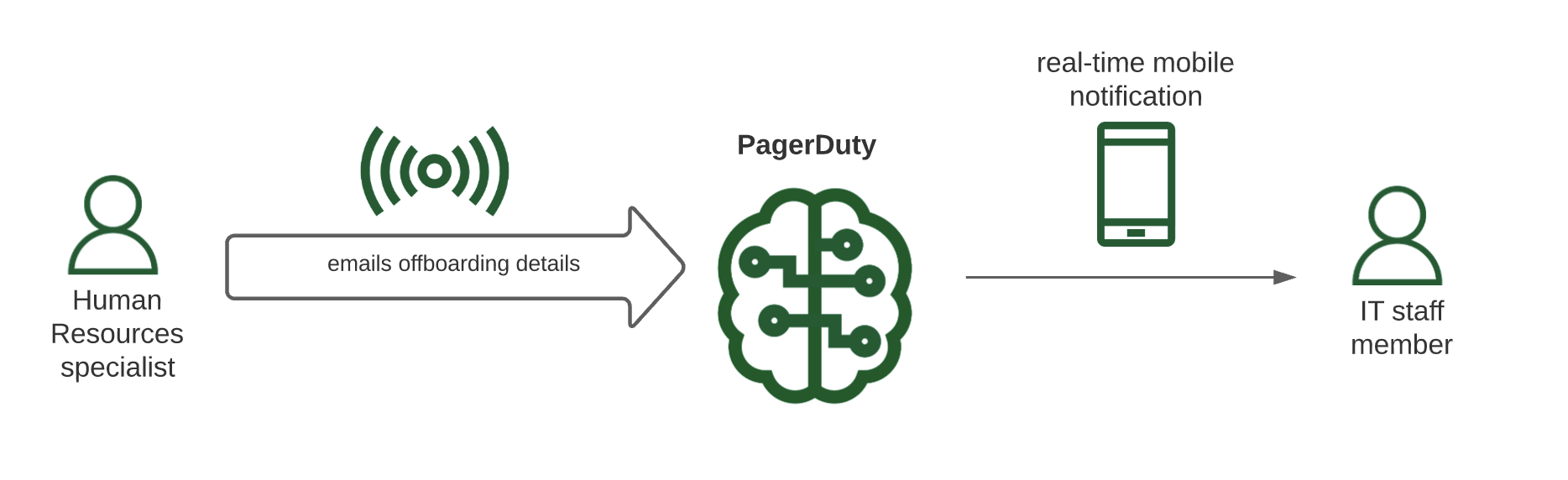
Whenever a Human Resources specialist emails the IT team offboarding details sent to a PagerDuty email integration address, this email is converted to a phone notification sent to the IT staff member. The IT specialist who received the notification can then respond and handle employee offboarding action items until resolution.
Due to the sensitive nature of this work, all of these offboarding activities inside the PagerDuty application are private, and can only be accessed and viewed by the IT team.
Here is what the PagerDuty notification looks like:
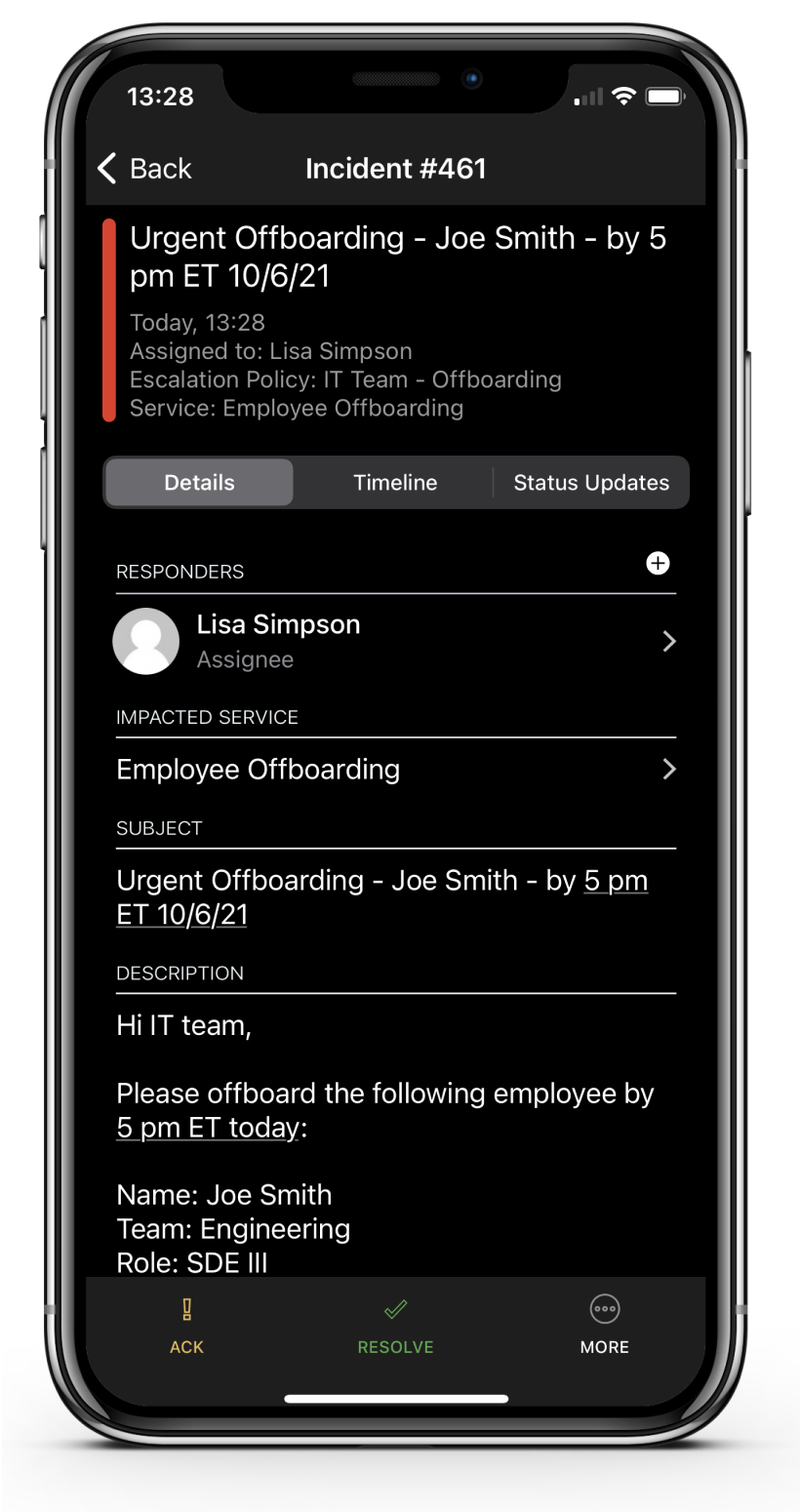
Need a different solution to solve the same business problem? We're here to help. Contact [email protected] and we’ll be in touch!
ℹ️ Step-by-Step Setup
Set Up Your Private Team
- Create a team in PagerDuty called "IT Team", and set the team to private.
- Add IT staff members responsible for employee offboarding tasks to the newly created IT team.
- Have each IT staff member configure their user notifications accordingly so they can be immediately alerted through their preferred choice via phone.
- Place the entire team on a schedule called "IT Team - Offboarding", adding IT staff members and designating shifts amongst them.
- Lastly, add the schedule to an escalation policy called "IT Team - Offboarding" and link this escalation policy to the IT team to complete the notification setup. You can optionally place a manager as an added escalation point in case requests are not acted upon by IT staff members within a reasonable amount of time.
Connect Emails to PagerDuty
- To connect incoming emails to PagerDuty, navigate to Services → Service Directory and click +New Service.
- Name your service "Employee Offboarding" along with a description.
- On the Assign screen, click Select an Existing Escalation Policy, and search for "IT Team - Offboarding" configured above on the dropdown.
- On the Integrations screen, select Email from the search bar, dropdown or from our most popular integrations list.
- Once you are done entering your service settings, click Create Service.
- You will now be in the service’s Integrations tab. Copy your integration email, and instruct Human Resources specialists to send offboarding requests to that email address.
Updated about 4 years ago
