Keep Employee Wage and Tax Info Up-to-date
Enable proactive fixing of wage and tax update failures with monitoring of HRIS nightly processes and notifying immediately when failures occur.
💼 Business Problem
Correct wage and tax information is critical for seamless processing of employee stock transactions. Since stock processing occurs frequently, the people operations team being able to identify and remediate any inaccuracies within minutes is mission-critical.
A delay in actioning these failures can risk the business to over-contribute or under-collect taxes, or taxes being allocated to wrong locations due to an employee address change not being updated in the system in a timely manner. This may also cause SOX compliance issues for publicly traded companies if wage and tax information data tied to an audit control is not updated properly.
🙌 What Success Looks Like
People operations specialists are able to immediately detect and remediate integration failures between ADP and Shareworks within minutes to comply with control requirements and to ensure the vendor has accurate/up-to-date data for stock activity.
🛠 Related Guides
⚙️ How It Works
The ADP application will be leveraged in this usage scenario, however you can apply this process to other HRIS applications with some customization.
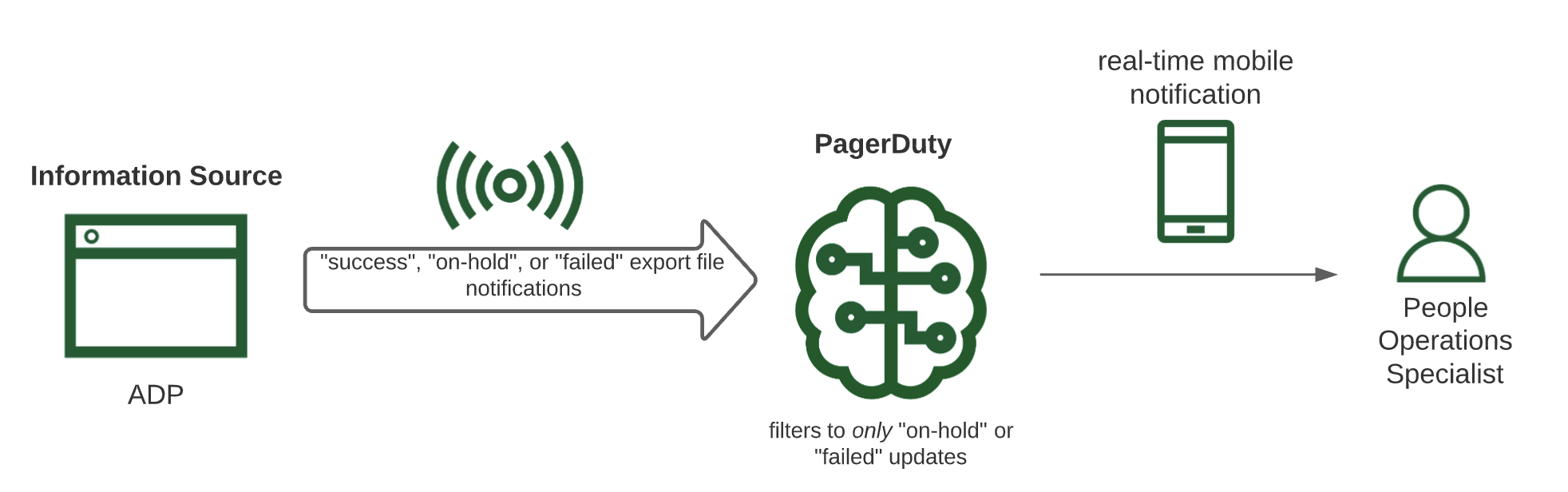
ADP sends recurring status report emails (“Success”, “On Hold”, and “Failure”) on automated export processes towards a single email address.
Through PagerDuty’s email integration and filtering capabilities, actionable status reports (“On Hold” and “Failure”) are converted to real-time notifications sent to people operations specialists on-call who can then diagnose and resolve urgent integration issues.
Here is what the PagerDuty notification looks like:
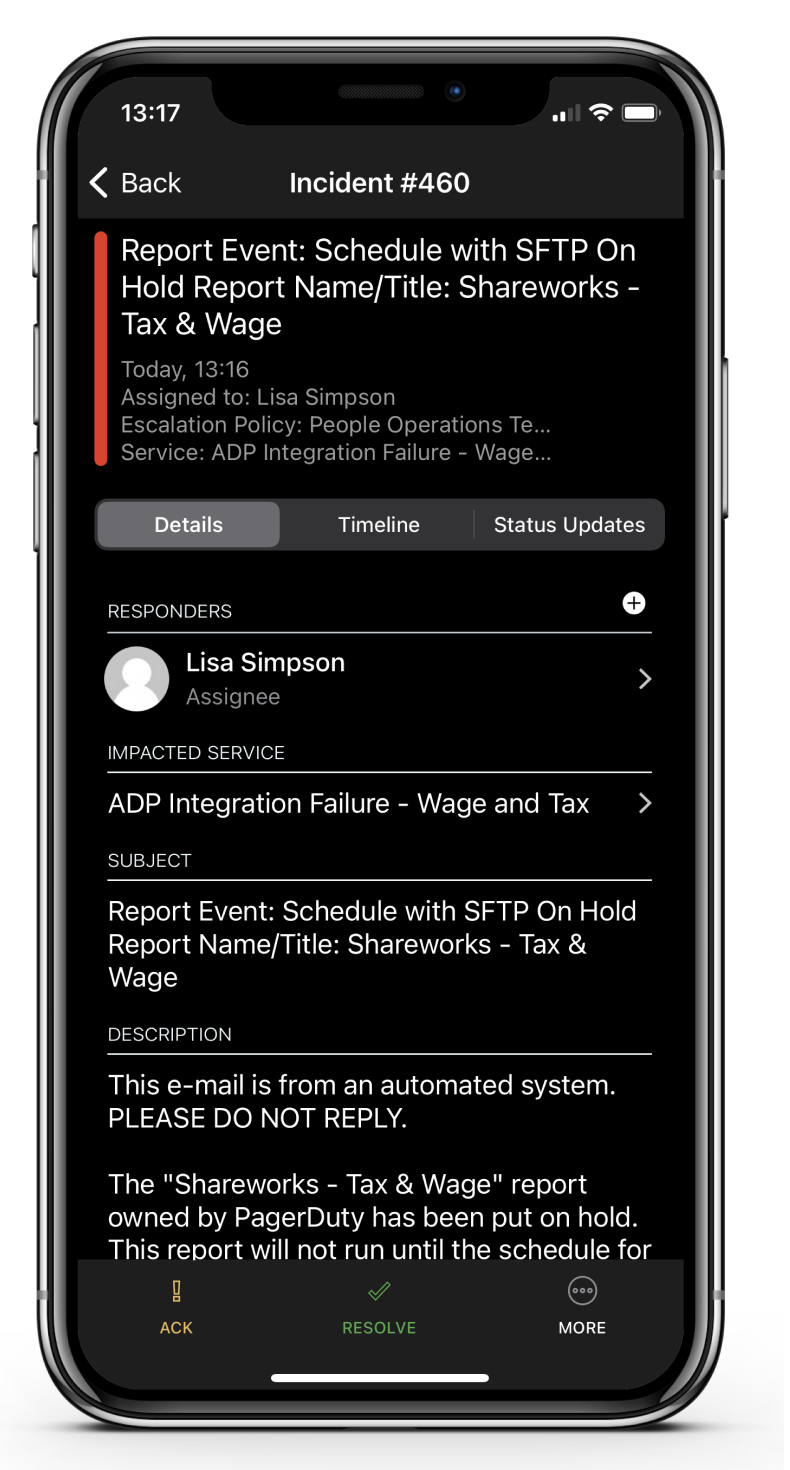
Need a different solution to solve the same business problem? We're here to help. Contact [email protected] and we’ll be in touch!
ℹ️ Step-by-Step Setup
Set Up Your Team
- Have each people operations specialist configure their user notifications accordingly so they can be immediately alerted through their preferred choice via phone.
- Place the entire team on a schedule called “People Operations Team”, adding people operations specialists and designating shifts amongst them.
- Lastly, add the schedule to an escalation policy called "People Operations Team" to complete the notification setup. You can optionally place a manager as an added escalation point in case integration failures are not acted upon by people operations specialists within a reasonable amount of time.
Connecting the ADP Application to PagerDuty
In PagerDuty
- To add the ADP integration to PagerDuty, navigate to Services → Service Directory and click +New Service.
- Name your service “ADP Integration Failure - Wage and Tax” along with a description.
- On the Assign screen, click Select an Existing Escalation Policy, and search for "People Operations Team" configured above on the dropdown.
- On the Integrations screen, select Email from the search bar, dropdown or from our most popular integrations list.
- Once you are done entering your service settings, click Create Service.
- You will now be in the service’s Integrations tab. Copy your integration email and keep it in a safe place for later use.
Setting up Email Filters
To reduce non-actionable alert noise, set up email filters to notify the people operation specialists team only for actionable “On Hold” and “Failure” statuses that require immediate attention.
- Go to Services > Service Directory and select the service with the email integration.
- Go to the Integrations tab and click the email integration you want to edit, then click Edit Integration.
- Under Email Filters, select the following:
Accept email only if it matches ONE OR MORE rules below. - Configure your rules as demonstrated below:
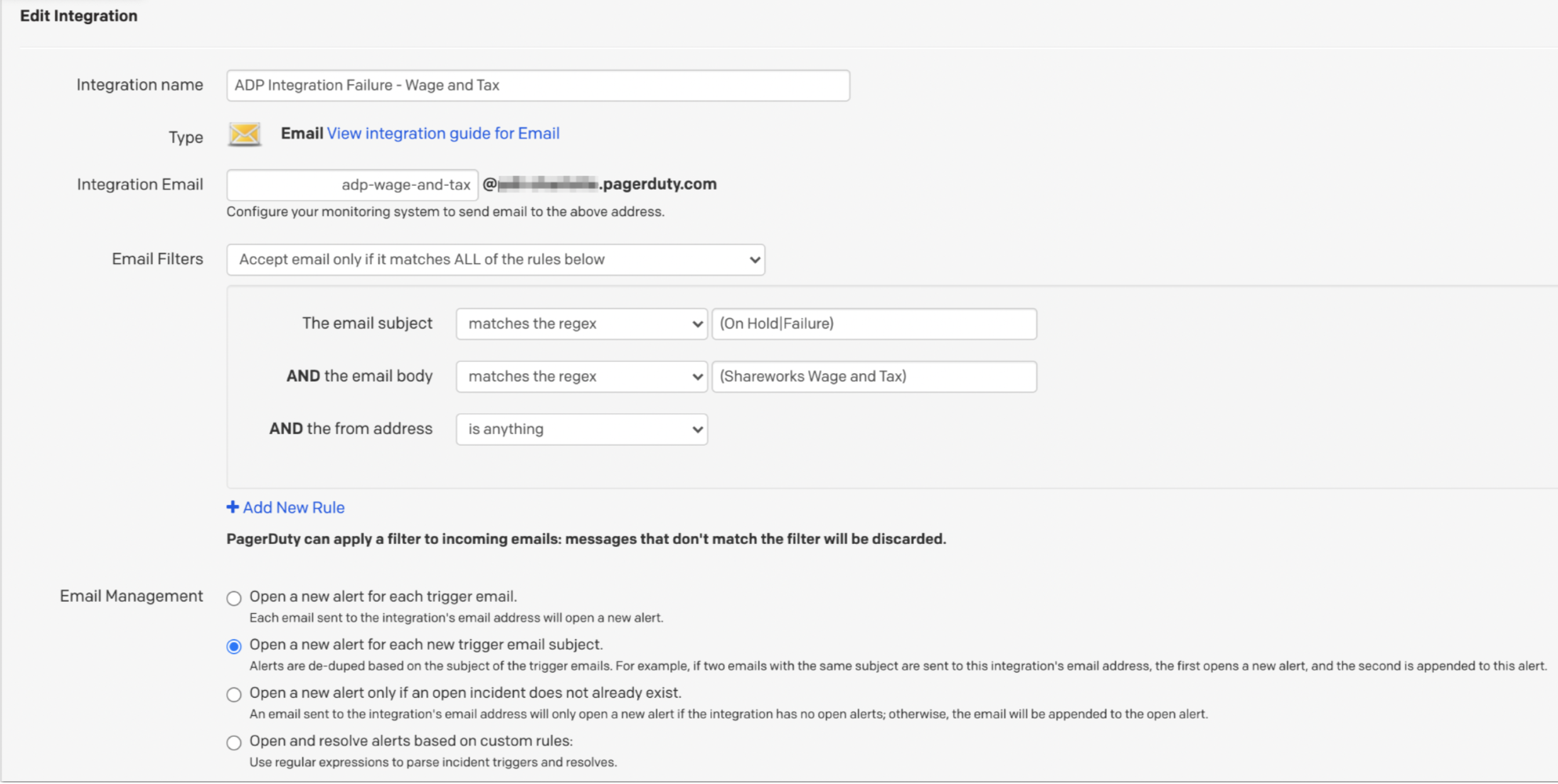
- Click Save Changes.
In ADP
- In ADP, set up a new generic user specifically to handle this 3rd-party outbound integration (and one that multiple admins have access to).
- Log in as that user, and search for your profile in the ADP search bar. Click the contact card icon, and select Personal Profile.
- Under Contact, click Edit. Note that you need an administrator role in ADP to perform this action.
- Enter the PagerDuty email integration address in the new Work Email field.
- Click Done.
- To receive status reminders, enable notifications under Reports & Analytics > Custom Reports. Here, choose your Shareworks-related report, and click Edit/Run.
- In this page, enable notifications under the following setting:
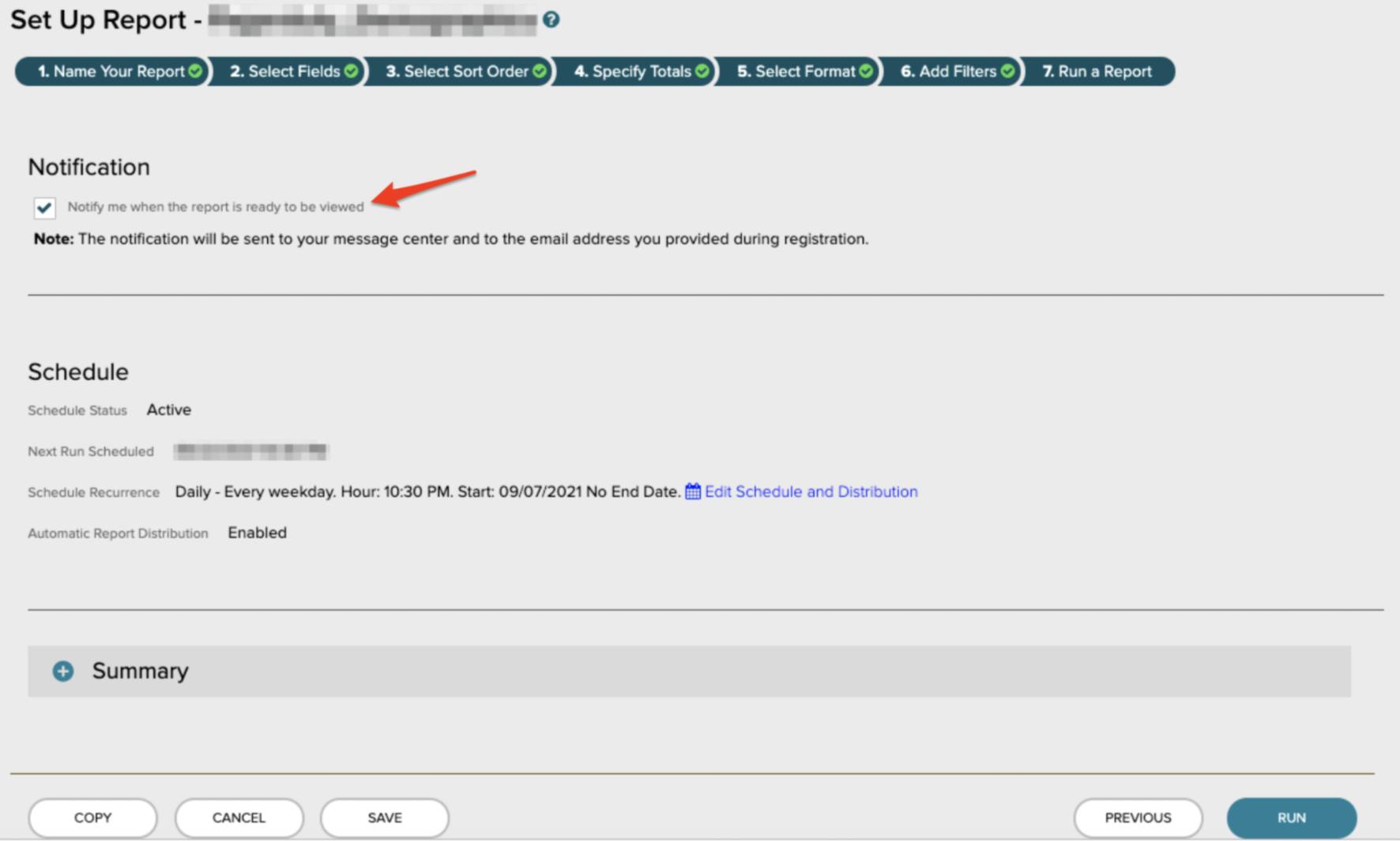
Updated about 4 years ago
